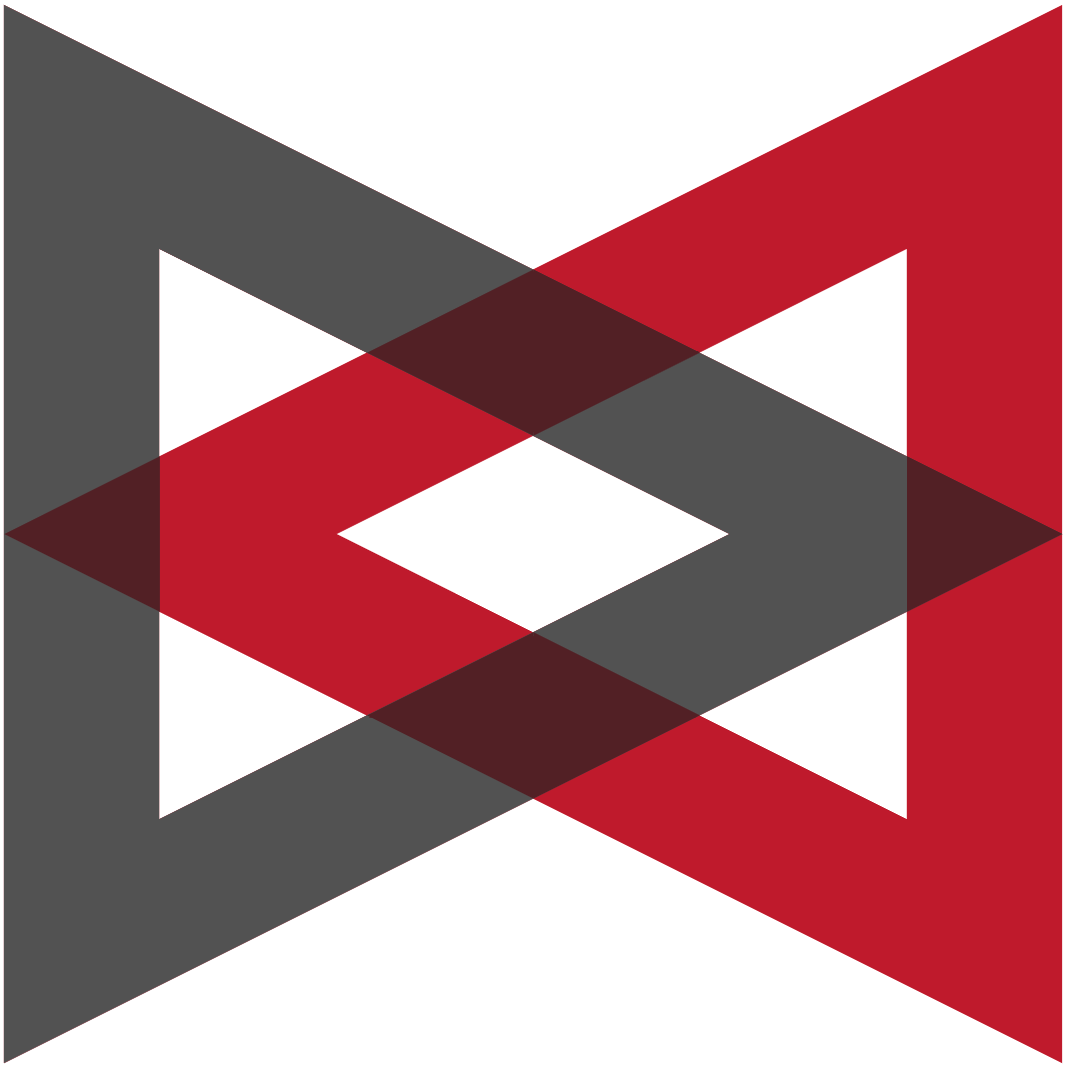Notice: The Java browser plugin is NO longer needed for these SDS software versions:
VIP 8.2+ in the default, non-applet mode
- If you’re using VIP 8.1 or lower, please upgrade to VIP 8.2+
VFTP 3.2+ in the default, non-applet mode
- If you’re using VFTP 3.1 or lower, please upgrade to VFTP 3.2+
VNAC 5.1+ with JNLP
- If you’re using VNAC 5.0 or lower, please upgrade to VNAC 5.1+ and use JNLP
Any browser should work with these versions.
*last updated June 29. 2022
| Contents: | Browsers & Versions | Trusted Sites | ActiveX | AJAX support |
| Java Applets | Cookies | JavaScript | Meta refresh | |
| Popup windows | Security for IE | Status bar |
Browsers & Versions
*NOTE: this information is NOT applicable for VIP 8.2+. Also, these browser considerations are NOT applicable for either VFTP 3.1+ or VNAC 5.1+ when using JNLP..
If you are running an older release (pre-VIP 8.2.2; pre-VFTP 3.1; pre-VNAC 5.1), you will likely need to use Internet Explorer as your browser to access product.
Current versions of Firefox (Firefox 52+) will not work with VIP 8.1 and lower, VFTP 3.0 and lower, or VNAC 5.0 and lower, because support has been discontinued for the NPAPI (except for Flash); the NPAPI is used by the Java plugin.
SDS does not support the Chrome browser as a client for SDS VitalSigns products (except for VIP 8.2+, VFTP 3.1+ with JNLP, VNAC 5.1+ with JNLP), because Chrome does not support Java Applets.
SDS does not support Opera as a client for VitalSigns products because Opera is not widely enough in use to merit testing. VitalSigns will probably work with Opera. We just don’t test it.
Internet Explorer 11 can look like Internet Explorer 7, 8, 9…
For backward compatibility, any version of IE after IE 7 can be configured to look and behave like an earlier version. That is why a test of browser configuration can return IE 7, even though Help > About says IE 11. That compatibility mode can be changed in two places:
- Press the F12 key. See the menu item Emulation
- Select Tools > Compatibility View settings
Trusted sites
Naming trusted sites lets you specify looser security standards for websites you know, without doing the same for strangers.
In Internet Explorer…
- Select Tools > Internet options > Security.
- Mouse-click on the Trusted sites icon, then on the Sites button.
- At the first field, Add this website to the zone, enter the URL where you access the SDS Product Server, for example, www.yourCompany.com:8080.
- Mouse-click on the Add button.
- Do not check the box labeled Require server verification (https:)…
- Mouse-click on Close and OK.
ActiveX
ActiveX is the part of Internet Explorer that enables JavaScript to communicate with Java applets, and to create and submit HTTP requests, among other facilities. If an SDS Product Server shows you a message about a failure of ActiveX, proceed as follows:
In Internet Explorer…
- List the SDS Server among your browser’s Trusted Sites, see Trusted Sites, above.
- Make sure that trusted sites are allowed to use ActiveX. See Security for Internet Explorer, below.
AJAX support
AJAX, meaning Asynchronous JavaScript and XML, is an architecture or strategy for pulling new information into an existing web browser display. It relies on the ability of JavaScript to send HTTP requests to servers, then use the response to alter the browser display, without reloading the entire webpage.
The SDS Product Server uses AJAX methods to acquire information about the SDS products installed on the Server. And the online help systems in SDS products often use AJAX methods to present help for whatever the product is currently displaying in a browser window. Like cookies, AJAX methods cannot cross domains. A webpage at yourCompany.com can use AJAX methods to send requests to yourCompany.com only. Thus it does not pose a security risk. When an SDS Product Server gives you a message about a failure to find any SDS products on that server, or some other message about a failure regarding AJAX, HTTP requests, or XML parsing, proceed as follows:
In Internet Explorer…
- List the SDS Server among your browser’s Trusted Sites, see Trusted Sites, above.
- Make sure that trusted sites are allowed to use AJAX. See Security for Internet Explorer, below.
Java Applets
*NOTE: This information is NOT applicable for VIP 8.2+ in the default, non-applet mode. Also, this information is NOT applicable for either VFTP 3.1+ or VNAC 5.1+ when using JNLP. These releases and configurations no longer require the Java browser plugin.
SDS products employ Java applets, small Java programs linked into webpages for display by web browsers. For security, applet files (*.class) are packaged in Java ARchive (*.jar) files that include electronic signatures for authentication. Running applets requires that the client browser can access a Java Runtime Environment (JRE), also called a Java browser plugin, Java plugin, or Java Virtual Machine (JVM).
Some SDS products (see NOTE above) further require that the client’s JRE and the browser’s JavaScript interpreter can communicate with each other. Enable as follows:
In Firefox…
- Install or re-install a JRE at the client machine. For instructions, see About Java.
- In a Firefox window, see Tools > Add-ons > Plugins.
- Look for an item named Java Platform….
- At the entry for Java Platform, select Always Activate or Ask to Activate.
If there is no Java plugin, get and install one. See About Java.
In Internet Explorer…
- Install or re-install a JRE at the client machine. For instructions, see About Java.
- List the SDS Server among your browser’s Trusted Sites, see Trusted Sites, above.
- Make sure that trusted sites are allowed to use Java. See Security for Internet Explorer, below.
JavaScript
JavaScript runs within browsers only. It does not have any power to otherwise affect your client machine. JavaScript is not the same as Java. If JavaScript is disabled at your web browser, you will probably experience significant difficulty using many websites, including our support website – https://support.sdsusa.com – as well as many other browser-based tools, include SDS products. The procedure described below will allow a browser to process the JavaScript codes in SDS products.
In Firefox…
- Direct the browser to the address about:config.
- Search for the word javascript
- Set javascript.enabled to true
In Internet Explorer…
- List the SDS Server among your browser’s Trusted Sites, see Trusted Sites, above.
- Make sure that trusted sites are allowed to use JavaScript. See Security for Internet Explorer, below.
Meta Refresh
The procedure described below will slightly loosen browser security. For an SDS Product Server, it will allow your browser to read a meta-refresh tag then send the browser forward to the page test.htm.
In Firefox…
- In the browser’s address field, type about:config.
- That opens the Firefox configuration tool. In the search field, type refresh
- See the option accessibility.blockautorefresh. The value true means meta refresh is blocked.
- To change the value, double-click on it.
In Internet Explorer…
- List the SDS Server among your browser’s Trusted Sites, see Trusted Sites, above.
- Make sure that trusted sites are allowed to use meta refresh tags. See Security for Internet Explorer, below.
Pop-up Windows
SDS products require the use of pop-up windows.
- Please set your preferred browser to allow pop-ups from SDS.
- A simple way to do this is to list where you access the SDS Server (for example, www.yourCompany.com:8080) among your browser’s Trusted Sites.
- Refer to your browser’s Help for additional assistance in allowing pop-up windows.
Security for Internet Explorer
When a client-server application fails to work properly with Internet Explorer, the first step is to adjust IE security as follows: First, list the SDS Server among your browser’s Trusted Sites, see Trusted Sites, above. Second, set the security level for trusted sites to Low:
- Select Tools > Internet options > Security.
- Mouse-click on the Trusted sites icon.
- At the lower-right of the panel, click on the button Default level.
- At Security level for this zone, drag the slider to the bottom, setting the security level to Low.
- Mouse-click on Apply and OK.
Or you can manually adjust IE’s security parameters, as follows…
- Select Tools > Internet options > Security.
- Mouse-click on the Trusted sites icon.
- Mouse-click on the Custom level… button.
- At a minimum, SDS products require that you select “Enable” for the following options:
ActiveX controls and plugins
- Run ActiveX controls and plugins: Allows Java applets to load, the Java JRE to run, and AJAX scripting to create HTTP requests. If not enabled, and a page includes an applet, IE presents a warning bar at the top of the window.
- Script ActiveX controls marked safe for scripting: Allows JavaScript to communicate with Java applets and the JRE.
Miscellaneous
- Allow META REFRESH: For details, see the heading Meta refresh, above.
Scripting
- Active scripting: Allows JavaScript to run.
- Allow status bar updates via script: Allows JavaScript to write brief messages to the status bar.
- Mouse-click on OK > Yes > OK to return to the main browser window.
- Shutdown the browser and restart it.
Status Bar
The status bar is the gray bar at the bottom of the browser window. Typically, webpages can use JavaScript to write brief messages to the status bar. But that access may be denied in your browser. To display the status bar and allow webpages to write messages there, proceed as follows:
In Firefox…
- Install the Status-4-Evar add-on.
In Internet Explorer…
- Select View > Toolbars.
- If Status bar is not checked, select it.
- List the SDS Server among your browser’s Trusted Sites, see Trusted Sites, above.
- Make sure that trusted sites are allowed to update the status bar. See Security for Internet Explorer, above.
Free Demo/Trial
We offer individualized product demonstrations by request. Your organization can also try SDS Software on your system for 30 days, free of charge.