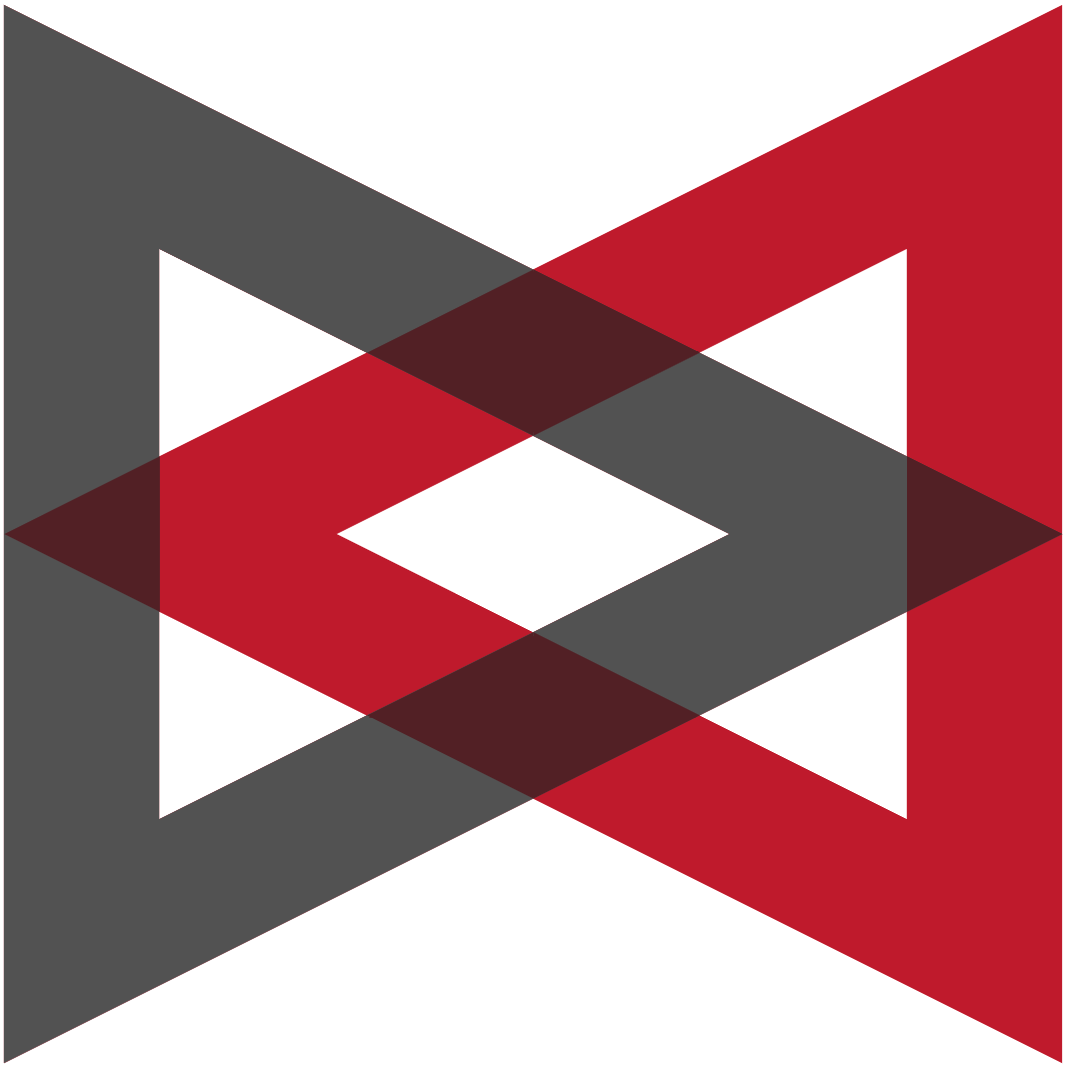The browser-based IP Packet Trace is one of the crown jewels of VitalSigns for IP™ (VIP). The largely unknown Batch Trace is one of VIP’s hidden gems.
The Batch Trace is a simple tool for running traces on z/OS systems via batch jobs. The Agent’s VIPINST(VIPTRACE) member has sample JCL to get you started.
Consider using the Batch Trace for these reasons:
- You prefer green screens to browsers.
- To schedule when traces start and stop.
- Further analyze and format previously gathered trace data.
- Multiple users want to view trace output as it is collected.
- Edit trace output with ISPF options.
- Perform traffic analysis on the captured packets.
- Report on TCP activity.
- Capture IP fragments or rejected TCP connection requests.
- Retain trace data even when VIP’s trace buffer wraps.
- Write trace results in IPCS format.
- Run traces even when the VIP Agent is not currently running.
SDS understands that preferences vary between users. VIP’s Batch Trace appeals to users who prefer green screens.
You will really appreciate the Batch Trace when you need to trace traffic at an inconvenient time, say Sunday morning at 2:00AM.
Simply specify the START and STOP commands, submit the batch job, and VIP will handle the rest.
The Batch Trace allows multiple users to view trace output as it is collected.
Trace output can be modified with the ISPF edit options. Users can add comments or remove trace entries which aren’t pertinent to the problem being investigated.
Input for batch traces can be traffic currently going through the stack, results from another batch trace run, a VIP online trace, or an IBM PKTTRACE.
There are many options in terms of analyzing and formatting the trace data. Commands can trigger TCP reports such as application performance, retransmissions, packets out of sequence, session closings, and rejected connection requests. Traces can also show fragmentation and reassembly of packets.
VIP can deliver trace output as unformatted packets written in a named dataset or format it for “printing” in the batch trace output. The “printed” output can show part or all of the data payload, the IP and protocol headers, or a short summary for each packet. The output can also be written in IPCS format.
The Batch Trace runs independently of the VIP Agent. Use the Batch Trace to run traces even if the Agent is down.
To sum up, use the Batch Trace if any of these reasons apply: You need to schedule traces, analyze packets, generate TCP reports, focus on fragmentation or rejected TCP connection requests, retain trace data even if VIP’s trace buffer wraps, write data in IPCS format, or run a trace when a VIP Agent is down. Or you just have a preference for green screens.
Read more about the VIP Batch Trace in the User Guide VIP manual.
Dennis Mruz, tech support engineer, SDS, March 2012
Free Demo/Trial
We offer individualized product demonstrations by request. Your organization can also try SDS Software on your system for 30 days, free of charge.