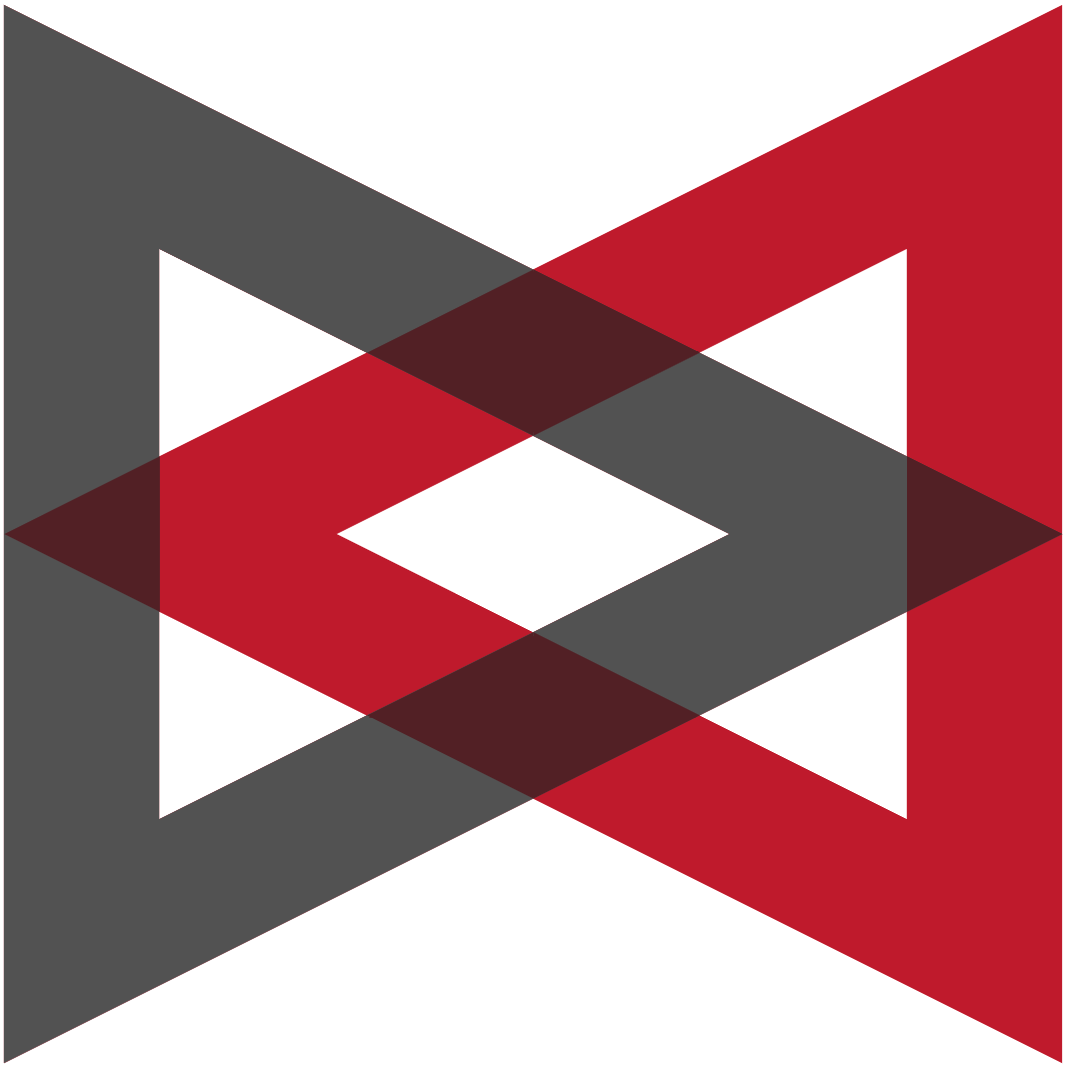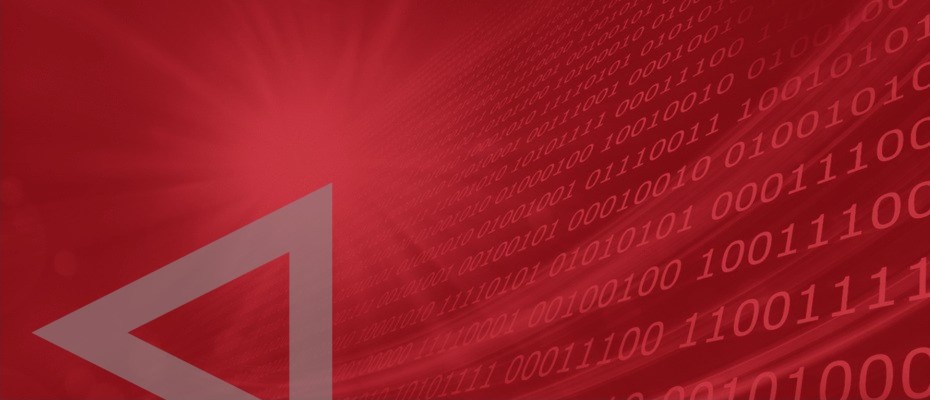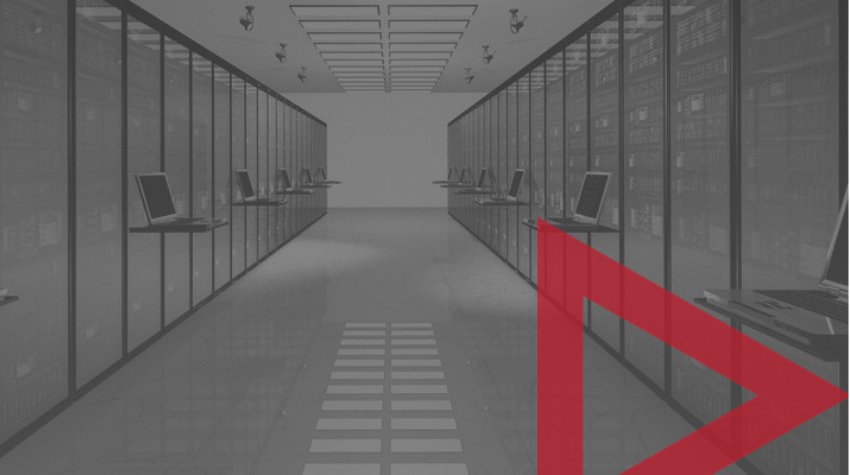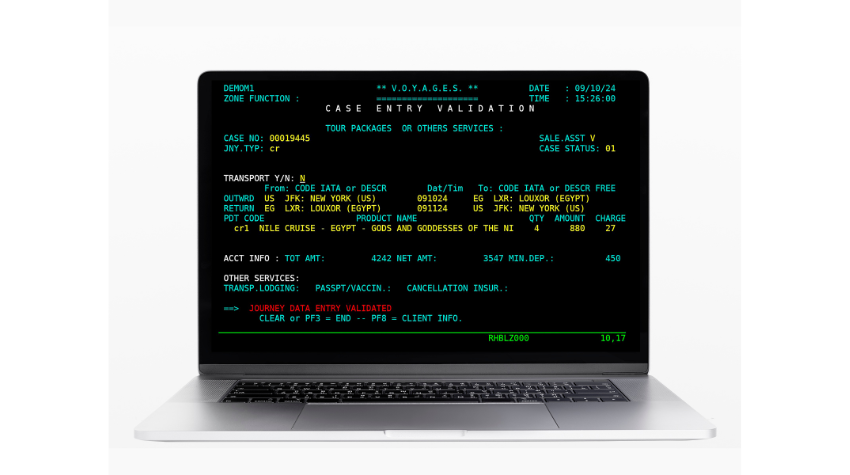Getting a new Enterprise Extender connection working can be frustrating, especially with a partner outside of your network, and extra-specially when resources outside your control haven’t been properly configured. And once you do get that connection established, you need a way to test whether it continues running and whether performance is acceptable.
The answer to your problem is IBM’s EE connectivity test, or, even better, VIP’s EE Traceroute tool.
EE connections fail to activate or experience performance problems for various reasons:
- A firewall isn’t permitting UDP traffic on all five EE ports.
- The IPADDR or HOSTNAME value in the switched PU’s PATH statement is not coded correctly.
- Connectivity issues within the IP network do not allow the EE connection to activate.
- Multipath routing is enabled and multiple equal-cost routes exist to the EE partner. EE packets are sent across each of the routes using a round-robin schedule. If just one of these routes fails, then the EE connection might not activate, or if it does, there is likely to be significant impact on performance.
For debugging such EE problems, IBM provides the EE connectivity test command:
DISPLAY EEDIAG,TEST=YES
The test resembles a common IP ping or traceroute, but it probes the EE partner with requests in EE’s LDLC protocol (logical data link control); it sends probes through all five of the EE ports; and when multipath or policy-based routing is in use, the test probes all of the available routes.
The connectivity test can diagnose an EE connection that fails to establish, and it can test previously established EE connections. Successful test results verify that the EE line is available, that the system can resolve the remote address, and that the EE partner can be reached.
SDS’s VitalSigns for IP™ (VIP) makes the test easier to perform by…
- Providing a graphic interface for selecting options and reading results.
- Running the test command automatically, at intervals, and issuing alerts when the test reveals an EE connection problem.
Start a test from VIP’s Enterprise Extender at a Glance display. Right-click on the connection to be tested, then select Tools and TraceRoute.
VIP’s Traceroute window opens with the fields for port number and target address already populated. When you click to start the traceroute, VIP sends LDLC probes to the EE partner through ports 12000 through 12004. The VIP browser shows:
- Numbers of hops to the destination.
- IP addresses and resolved host names of the router at each hop.
- The response time. (Long response times indicate network bottlenecks.)
- Whether packets were lost.
- Whether the remote partner responded.
VIP Agents version 7.2.5 and later can be configured to perform automatic EE connectivity tests. Configuration options include how often the probes are sent, and whether to use LDLC or UDP probes.
LDLC probes are especially handy when an EE connection traverses firewalls, which are likely to block UDP. In automatic tests with LDLC probes, VIP can be set to use each of the five EE ports in a round-robin sequence, or the test can be limited to a single port. Limiting EE tests to a single port is recommended if your network routes traffic differently on each port.
A VIP Agent issuing automatic EE tests will generate alerts whenever the path or hop count changes. It can deliver alerts via SNMP traps, e-mail messages, and the system console.
The results of automatic EE tests are retained by VIP as historical data for batch reporting.
So the next time you need to test connectivity for Enterprise Extender, please save time and trouble by using the test provided by VIP.
To learn how to automate EE tests, please call or write: 763-571-9000,
support@sdsusa.com
Dennis Mruz, tech support engineer, SDS, April 2012
Free Demo/Trial
We offer individualized product demonstrations by request. Your organization can also try SDS Software on your system for 30 days, free of charge.